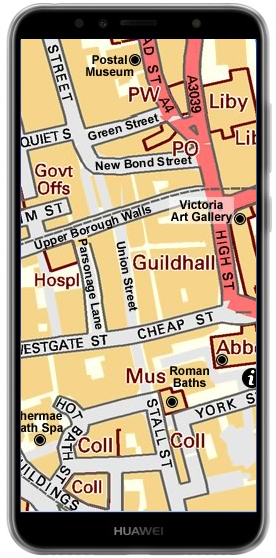Viewing Maps on a Laptop or Desktop |
|
| |
The simple way to view maps on your laptop or desktop is to use software already installed. Simply open the downloaded map file and the map will be displayed in your standard image viewing software (or pdf viewing software for maps supplied in pdf format). This viewing software will allow you to move around the map and zoom in and out. No internet connection is required to view the map once it is downloaded. |
| |
You can also use one of the many free image viewers instead of the standard viewer. The advantage of using these alternatives is that they tend to offer greater functionality and operate faster. |
| |
Viewing Maps on an Android Mobile Phone or Tablet
|
|
| |
The latest levels of Android allow you to easily view maps on your android device. Simply download the map of your choice to your android smartphone or tablet and open it - the simplest way to download is when the map is displayed on the screen, tap and hold the map and select the 'Save image" option. Once downloaded, the map can be viewed from the standard "Gallery" icon and the in-built android viewer will allow you to zoom and move around the map. Once downloaded, the map does not require a data connection to view. |
|
| |
Viewing Maps on an iPhone or iPad
|
|
| |
The latest levels of iOS allow you to easily view maps on your apple device. Simply download the map of your choice to your smartphone or tablet and open it - the simplest way to download is when the map is displayed on the screen, tap and hold the map and select the 'Save image" option. Once downloaded, the map can be viewed from the standard "Photos" icon and tin the "Camera Roll folder". The in-built apple viewer will allow you to zoom and move around the map. Once downloaded, the map does not require a data connection to view. |
| |